Forum Replies Created
- AuthorPosts
-
Hi @LPCOLLECT.
I am having the same issue here with a BS9000 type 2561, I believe that’s a Mark II.
Did you find any solution solving your issue?
I have had experience with rubber rings letting loose once before. Most common causes for that:
– The glue used us a bit old and therefor dried out.
– The adhesion pressing after glueing has not been done enough.
After having done a lot of refoaming, I can conclude that it is a reliable way of repairing/restoring speaker drivers. Nevertheless, the execution has to be done accurately.
13 February 2024 at 11:24 in reply to: BeoLab 3500: sometimes responds to remote control, sometimes it doesn’t ? #52574Thanks for all your help B3OHACK3R !
I couldn’t have don it without. 🙂
12 February 2024 at 04:44 in reply to: BeoLab 3500: sometimes responds to remote control, sometimes it doesn’t ? #52572Another and final update.
I have just replaced the capacitors C18, 19 and 17. After removing C17 and measuring its values on my capacitor tester, I noticed it was still ok. But anyhow while doing, I replaced it with a new one.
C18 & 19 I replaced with regular electrolytic capacitors. The voltage a bit higher than spec. but still small enough to fit.
Result after testing
Everything works fine again!
Like always, you need to know what you are doing. But this appeared to be very do-able.
For anyone else who needs to do the same. Here are some helpful steps.
Step 1 – Shift the two speaker covers from the middle to each respective side: appr. 1 cm. This will show the two black screws left and right in the middle. Removing those two screws will enable the IR-cover to be removed.

Step 2 – Next the two ribbon panels above and under the IR-panel have to be removed. Each has two light silver screws. Remove them and remove both panels.

Step 3 – On the top of the PCB, just slightly left from the middle, is a flat cable and its connector on the board. Push the two lock sliders on the side of the connector up to unlock it. Gently and evenly, pull the flat cable out. The whole PCB can now be lifted out.
Step 4 – To whole plastic panel that sits on the PCB has to be removed, to get access to the components underneath. To do so, four components have to be de-soldered:
a. Yellow = the red LED.
b. Blue = the two IR-sensors. The two top pins for the top sensor, the two bottom pins for the bottom sensor.
c. Red = for the light sensor.
d. Purple = push the clips (two-by-two) inwards to release the plastic panel from the board.
Att! Be aware of the position of the components and their legs, removing them. When re-soldering them, the position of the legs has to be right. I marked them both on paper and a leg.
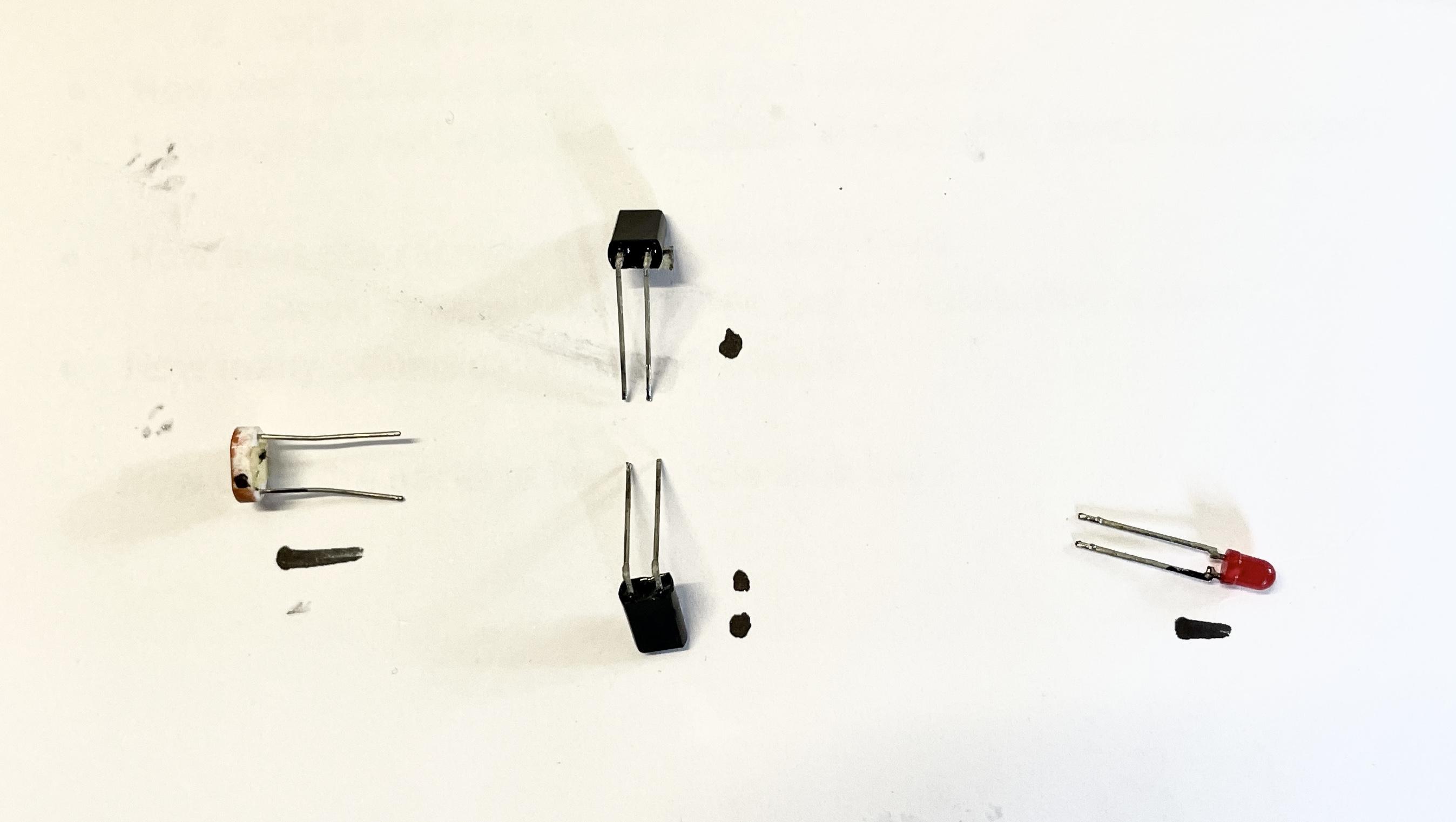
Be aware that to separate the panel from the PCB, some force is needed. Make sure to push/lift the panel even and in a horizontal movement upwards. The display module (block in the middle of the picture below) has two rows of 12 and (resp.) 14 pins. When the panel has been lifted off, the LCD module may come loose. Be aware of its position, especially the cut corner on the left bottom side.

Capacitor replacement
For solving the IR-issue, capacitors C17, C18 & C19 will have to be replaced.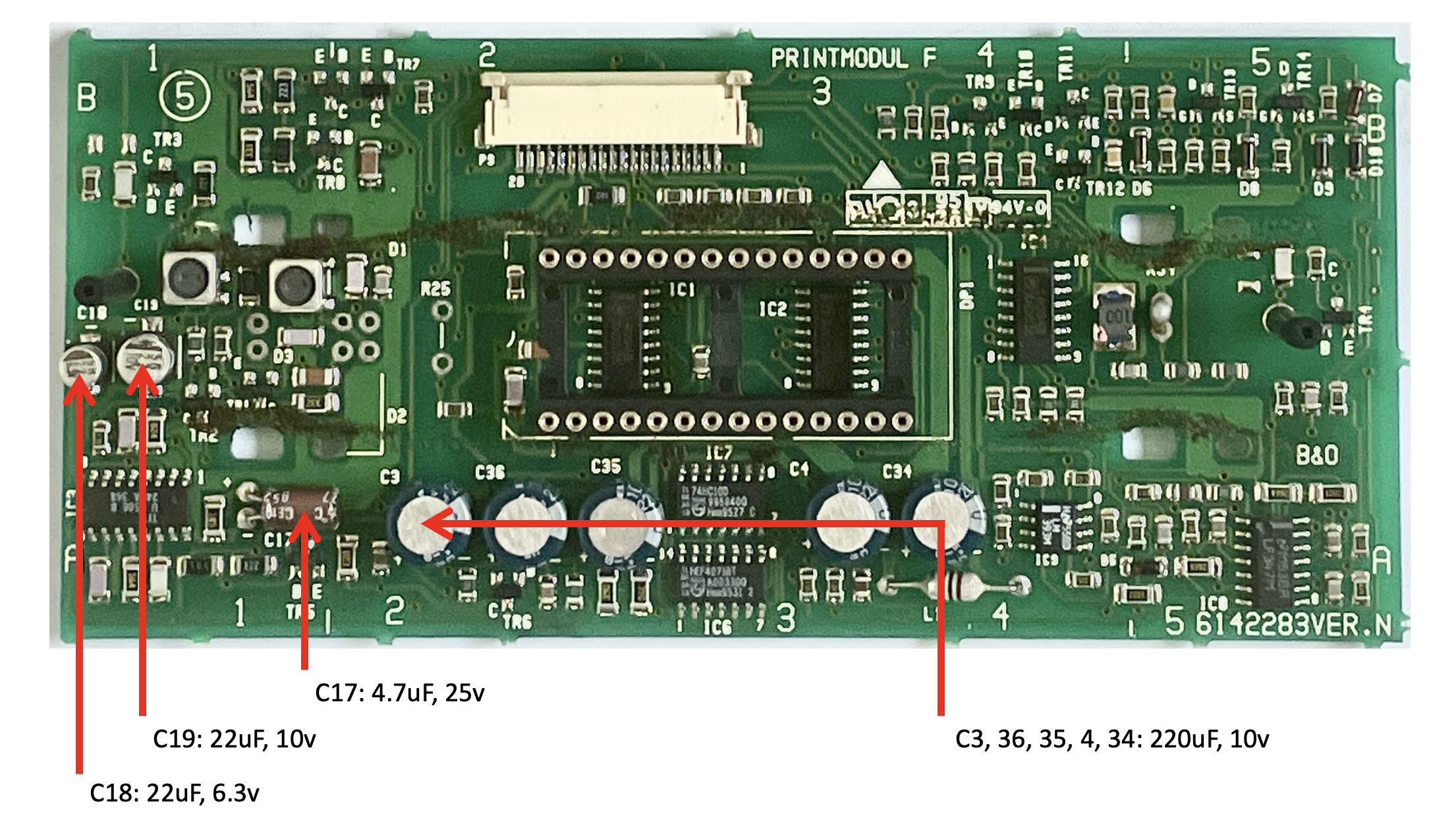
After the replacement, just work in the opposite order as described above.
It makes sense to first reassemble the PCB with its plastic bracket, the LCD module, and putting back the light & IR sensors and the red LED.
Then connect the flat cable and make a test.
If right, everything else can be put together again.
12 February 2024 at 01:22 in reply to: BeoLab 3500: sometimes responds to remote control, sometimes it doesn’t ? #52571Great & thanks!
I will now first get the components for C18, 19 & 17 and replace them.
And then make a test.To be continued …
12 February 2024 at 01:13 in reply to: BeoLab 3500: sometimes responds to remote control, sometimes it doesn’t ? #52569Update
I have now de-soldered the light and IR-sensors and the LED. I took pictures and marked the legs to remember their position on the PCB.
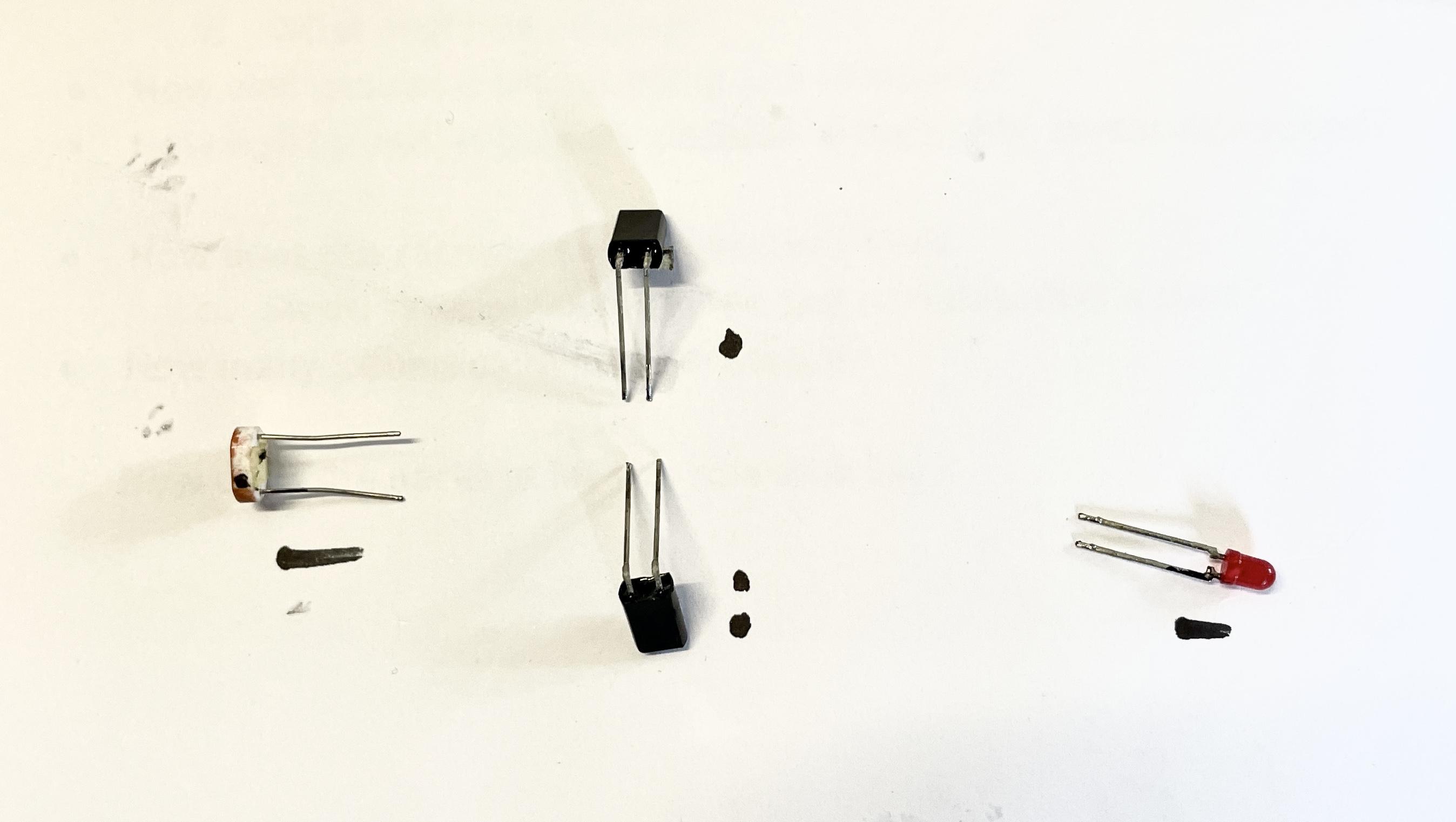
Pulling the plastic panel from the PCB, indeed needed some force. But for anyone doing the same, be careful to lift the panel in an even, horizontal movement. Especially for the LCD-block in the middle; it sits with 26 pins in a foot socket on the PCB. So this way you can keep the legs all straight.

Replacing capacitors
I found these capacitors on the PCB:
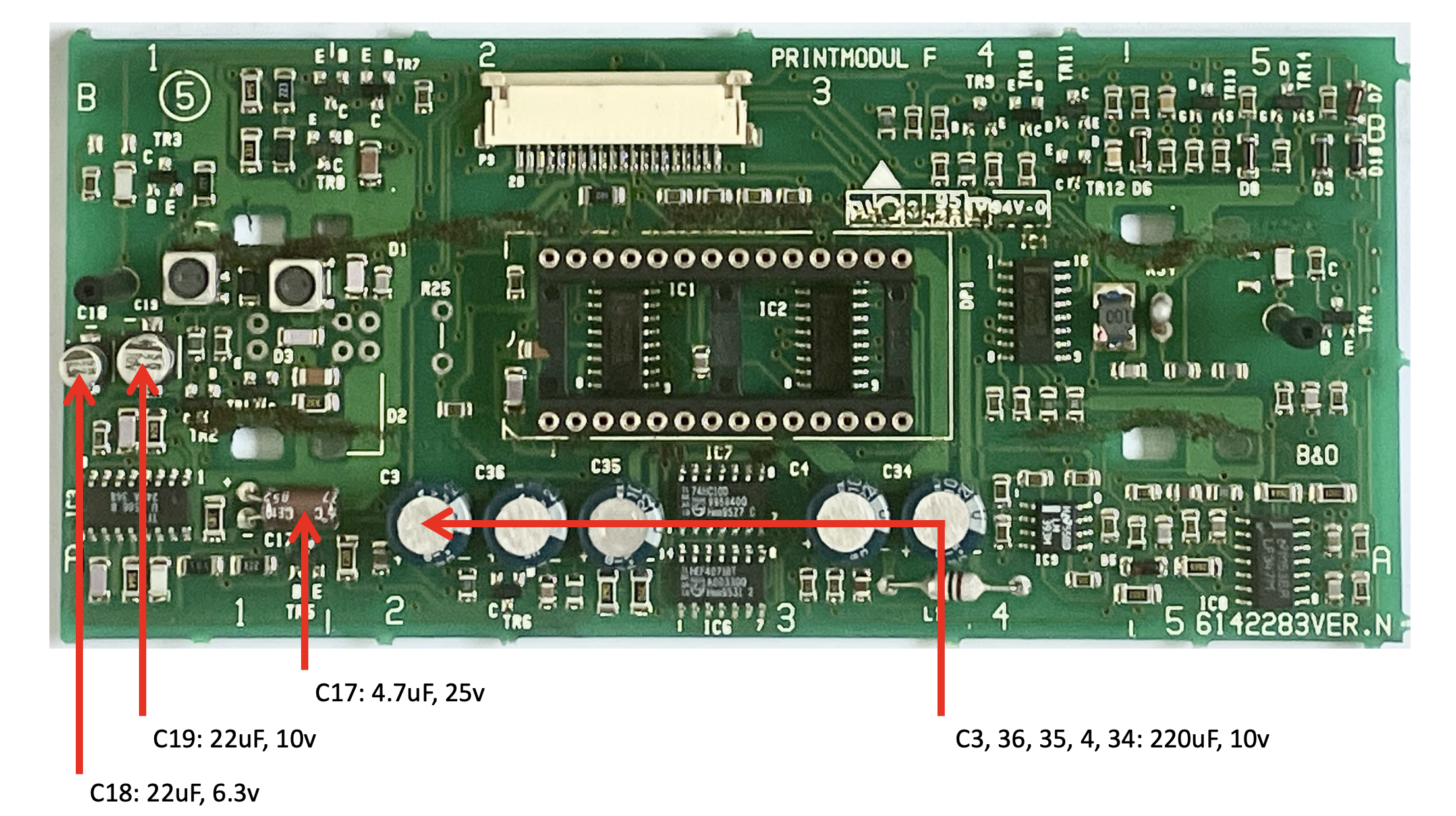
Questions
- If I understand wel, C18, 19 and 17 will have to be replaced, right?
- C3, 36, 35, 4 and 34 can stay in place?
10 February 2024 at 03:25 in reply to: BeoLab 3500: sometimes responds to remote control, sometimes it doesn’t ? #52568Ok, thanks @B3OHACK3R !
In that case I will proceed with what you advised me to with exchanging components on the board.
Will be continued …
9 February 2024 at 02:07 in reply to: BeoLab 3500: sometimes responds to remote control, sometimes it doesn’t ? #52566Here’s an update.
Before moving on I decided to check the IR-PCB and it’s traces more closely.
I found some foam remains sticking to and covering 2 or more traces (see 1st picture).
So I decided to clean them first, which went pretty easy. And after cleaning I placed the board back and tested it again with the remote. It did not solve my issue; the BeoLab 3500 still doesn’t not respond to the Beo4.
Also I would like to share what the display looks like. here’s some pictures:
(1) Display after Power On: It shows ‘:’ in the 4th segment and ‘*’ in the 8th segment.

(2) Display after pressing the Right button: all segments are blank and sometimes the red LED stains On but sometimes it goes Off.

(3) Display after pressing the Left button: the segments show ‘TIMER’.

Maybe this gives more information for additional diagnoses.
Question:
- Does this change anything for what I am about to do?
(I am about to do what B3OHACK3R advised me to do, read above)
3 February 2024 at 12:35 in reply to: BeoLab 3500: sometimes responds to remote control, sometimes it doesn’t ? #52564Concerning your remark to get to the components to be replaced:
“The IR related parts are underneath the internal bracket that holds the display in place.
For removing that you have to carefully desolder the red LED, the photo-resistor and the two IR sensors.”I think what you mean is: (see 1st picture below)
- De-solder the 2 points in the yellow square for the photo resistor.
- De-solder the 4 points in the blue square (the legs of the two IR-sensors.
- De-solder the 2 points in the reed square for the photo resistor.
- De-clip the 4 plastic feet from the PCB and lift the plastic bracket at the front to access the components underneath. (2nd picture below)
Is this the right understanding?

 2 February 2024 at 11:35 in reply to: BeoLab 3500: sometimes responds to remote control, sometimes it doesn’t ? #52560
2 February 2024 at 11:35 in reply to: BeoLab 3500: sometimes responds to remote control, sometimes it doesn’t ? #52560Good that you mention that B3OKACK3R.
Two questions:
- Are the capacitors to be replaced electrolytic’s or SMD’s?
- Do you happen to have a picture of how that PCB looks like?
2 February 2024 at 03:24 in reply to: BeoLab 3500: sometimes responds to remote control, sometimes it doesn’t ? #52563Thanks for your comment Guy, nice hearing from you again!
I haven’t exactly tried what you described. Though I have tested both Beo4’s on a BeoSound Ouverture for normal operation. Both Beo4’s and the Ouverture responded well to remote control operation, each time.
Concerning the Test Mode on the BeoLab 3500, I wasn’t aware that this is a testmode command set. I just use this command to activate the DIN connector for audio input (MCL set).
But I must also add that I have been using another BeoLab 3500 (currently not in my house) this way for 2 years. It always responded well to this type of remote control operation. So my guess is that the comment by B3OHACK3R could help solve this.
1 February 2024 at 05:04 in reply to: BeoLab 3500: sometimes responds to remote control, sometimes it doesn’t ? #52558Thanks @B#OHACK3R, that’s great info!
I guess it is a matter of getting the display part out.
Is the PCB with the mentioned IR-receiver chip and capacitors, right behind that?
Update > Solved
Here’s another update, after having received the Apple A1400 USB wall outlet charger.
I can now confirm it is true. This charger / step-down converter does not cause any Hum. To be exact, there is a little Hum, but only hearable when the ear is within 20cm of the speaker driver.
Important notice: there are many USB chargers that claim to be Apple Original, but are not. Since Apple sometimes changes the design, it makes sense to check the Apple website for information on checking the originality. Mine looks like this and works:

Thanks everyone for thinking with me and suggesting checks and solutions!
Update / new findings
Yesterday and today, I did some extra testing. Using different audio sources, like the iPod. But now also different Power plugs.At some point I noticed a huge difference in Hum when I connected the iPod and powered it with different USB wall outlet plugs. One of them gave almost no Hum, while another one gave a huge Hum.
My conclusion
- The (wrong) USB wall outlet plug, was the cause for creating Hum.
- Replacing it with a different (better/less distortion) USB wall outlet plug, keeps the Hum under control.
- If anyone has the same problem, search for a USB wall outlet plug that has a low distortion to the audio signal.
My question
Since I am looking for NO distortion/Hum; who can recommend a USB wall outlet plug that creates NO/minimal distortion/Hum?@Ravsted: thanks for sharing. I have ordered an original Apple A1400 charger, and will also test here if it works better.
@Madskp: thanks for checking with your own BeoLab 3500.
I am not sure if I understand what you have done with your cabling.
- Did you use a B&O original 8-pin cable, and connected that to your DIN to Mini-Jack cable?
- I think the big difference with the B&O original cable is that the B&O cable has a shield, besides the GND for the Left and the Right channel. And that this shielding is connected to pin 3, 5 & 7 on the male connector. Do you agree?
- Do you think that I could use a DIN to Mini-Jack cable that could do the same, if it has separate leads for Left, Right, Ground Left, Ground Right and shielding?
Thnx Madskp!
I have just tested with rotating the power plug 180 degrees. This is the outcome:
- Rotating the power plug of the audio source device/iPod & keeping the power plug of BeoLab 3500 same = no difference.
- Rotating the power plug of the BeoLab 3500 & keeping the power plug of the audio source device/iPod same = a bit less Hum than before, but still on an annoying level.
I hope you can try to replicate/test at your side. Please let me know your findings.
Here’s an update.
Today I received the 7-pin DIN plug, so I have just soldered a new cable based on your advice. The pin connections now look like this:
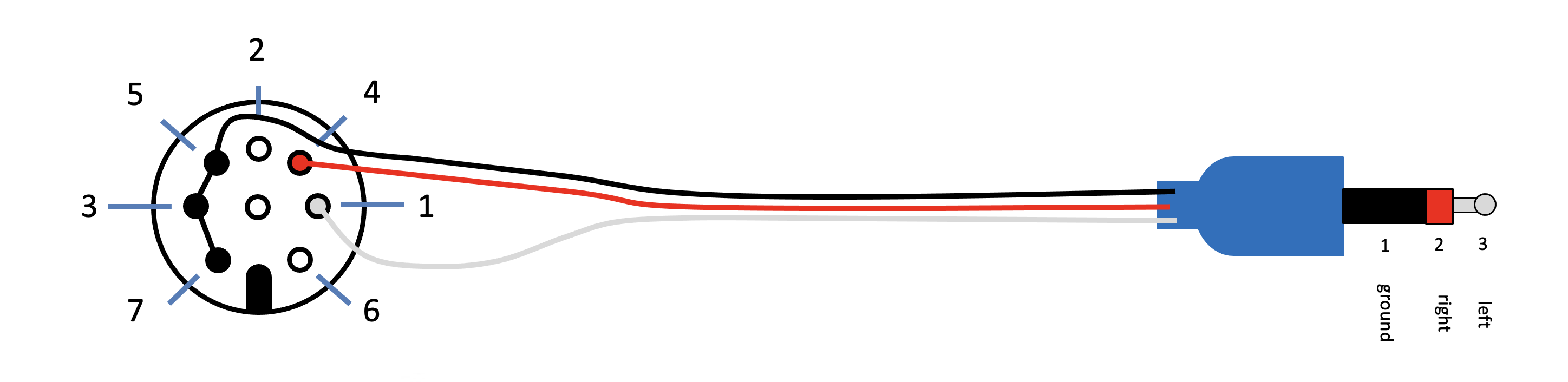
Result:
- Unfortunately there is no change, I still have the Hum on the Left channel.
In this case an iPod is connection via the Mini-Jack > DIN cable.
- When the iPod is powered by an USB wall plug, the Hum is there.
- When the iPod is powered by its internal;l battery, the Hum is not there.
Question:
What other pin connections can I try to solve the Hum?
When speaker and iPod are in the same wall outlet, there is still a Hum.
By rotating 180 degrees, do you mean:
- Pin 1 (Left signal In) becomes Pin 3
- Pin 4 (Right signal In) becomes Pin 7
- Pin 5 + 3 + 7 connected become Pin 4 + 1 + 6 connected
Let me know! 😉
About BeoLab 3500 MK1
In the meantime I learned that BeoLab 3500 til serial number 19343452, are MK1. All serial numbers from 19343452 and up are MK2. So mine (ser. 1787 xxxx) is a MK1 (like you mentioned before Madskp).
Also I read on the archived forum (post by Keith Saunders) that the Service Manuals for the BeoLab 3500 MK1 and LCS9000 are the same. In the service manual of the LCS9000 the Pin layout of the DIN connector is shown like this:
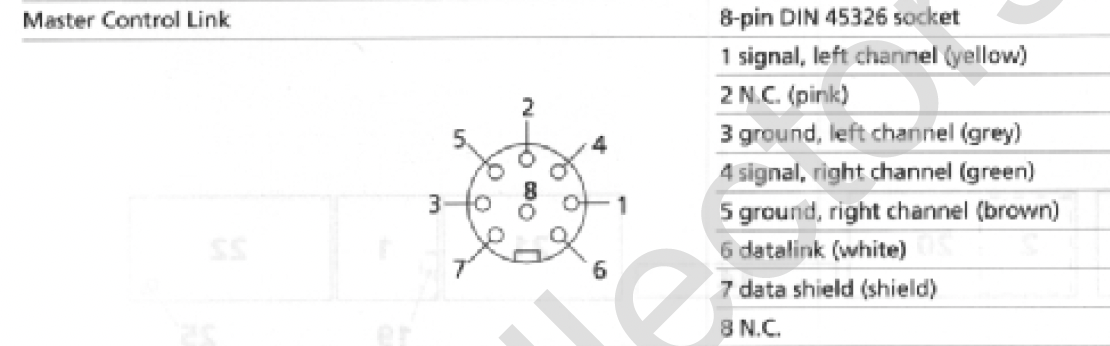
This is the way I created a Mini-Jack to DIN cable before for a LCS9000. And it worked.
Using the same cable for the 3500 MK1 gives a hum.Question
- Any ideas?
Thnx Madskp.
I have ordered a 7-Pin DIN plug, to include pin-7 in the grounding.
Will come back with feedback when I have received and tested this.The cable just has 1 GND wire. The PIN connections I have now look like this:
- 1 = Left (grey line)
- 2 = Right (red line)
- 5-3 = GND (black line)
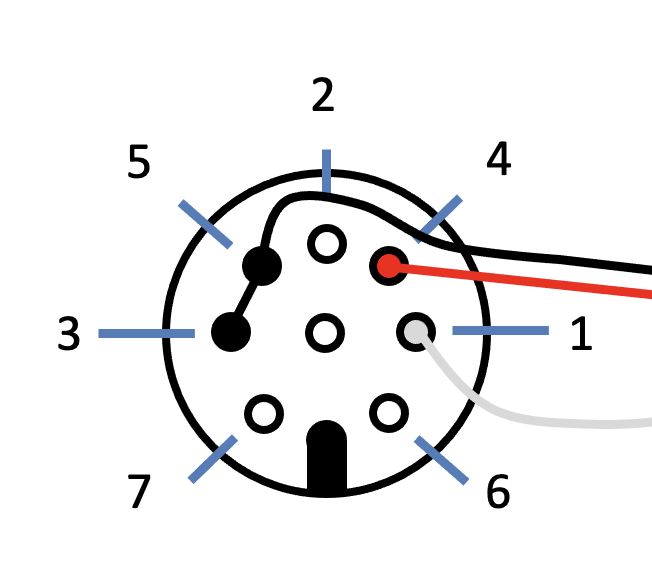
Question
- So, do you mean I should also connect pin 7 with 3 and 5?
- And that it should solve the Hum I am having now?
- AuthorPosts
