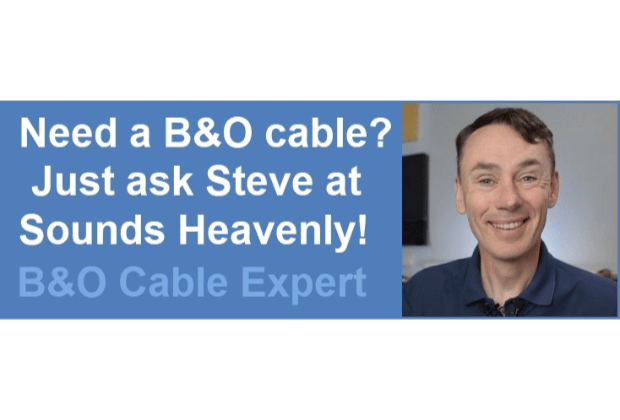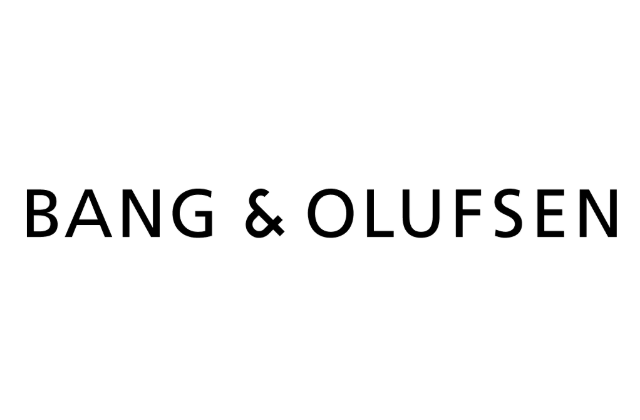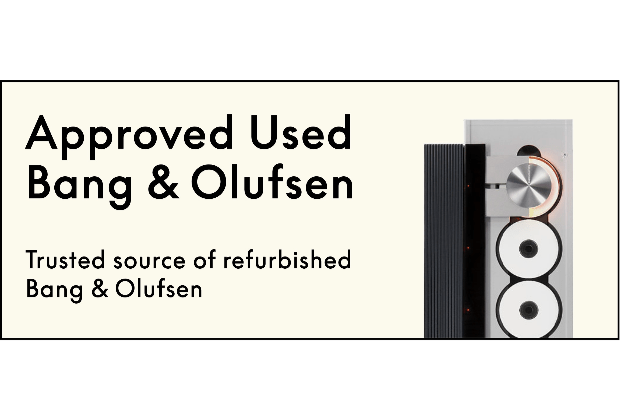- This topic has 15 replies, 3 voices, and was last updated 2 years, 6 months ago by
sebbe.b.
- AuthorPosts
- 28 July 2022 at 11:08 #36414
Hi! I have the MX7000 and the remote that came with it which I believe is Beo 3 maybe? ?
Now, I’m reading a manual for Beo 4 (which has some stuff that my remote, supposedly 3, does not have). The main thing I’d like is the option to MOVE so I can move stuff around under the LIST button. I would for instance always like V TAPE 2 to be first on the LIST button. But as of right now I cannot find any option for this.
My question is: which would be the best remote for my MX7000 with the ability to move the options under the LIST button? Any third party controllers might also be of interest. As of right now I pretty much need VTAPE, VTAPE 2, STAND, V SETUP and SPEAKER + volume up and down.
Thanks in advance. Any help is deeply appreciated ??
29 July 2022 at 09:51 #36415Good morning and welcome to Beoworld!
If it has a LIST button then it is almost certainly a Beo4. I don’t think that early versions (pre SW 4.4) had the MOVE function. But if it does, here’s how to use it:
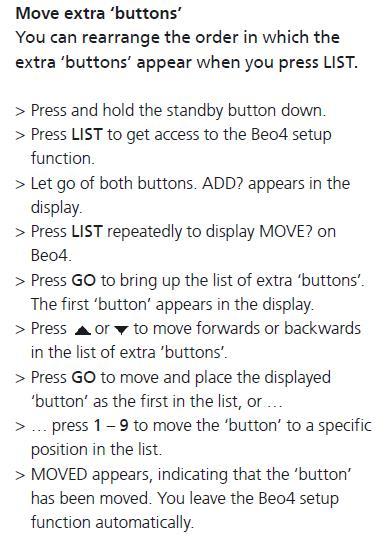
If it doesn’t have the MOVE function, then you could delete all the functions from LIST and then re-add them in the order you require.
If the remote is a ‘hotel’ version then it may have restricted functionality and not offer many of the functions that you mention. These usually have a slightly different button layout and a separate MUTE button.
If you are not using the TV function, there is a way to use the TV button to select the AV2 SCART input – basically by going to the TV’s SETUP then SOCKETS menu and choosing ‘Decoder’ as the AV2 input. Then go to the TUNING menu, choose TV channel 1 and change the Decoder setting to ‘On’. Pressing TV will then choose the AV2 input.
29 July 2022 at 10:21 #36416Thanks @Guy for the warm welcome and your help!I found a reseller of refurbished remotes and with their help I could figure out that I’ve got the MK1 version.However, it does not remember the order you add the LIST functions. If I add V. TAPE 2 first and then SPEAKERS, SPEAKERS come up before V. TAPE 2 anyway. I’ve tried different variations but it just won’t work. So I’ve ordered a refurbished remote that has the MOVE function and we shall see if I can get it to work to my likings. My ambition is to get back here and let anyone interested know on how it went.Thanks again for all your help 🙂29 July 2022 at 10:32 #36417However, it does not remember the order you add the LIST functions. If I add V. TAPE 2 first and then SPEAKERS, SPEAKERS come up before V. TAPE 2 anyway.
When you add a new function it moves it to the start of the LIST by default. Hence you should add functions in the reverse order that you wish them to appear, if that makes sense.
In the meantime it could still be worth trying that ‘decoder’ trick that I mentioned in my last paragraph.
29 July 2022 at 10:43 #36418Thanks a ton! I will definitively test out the decoder trick and let you know. I can however confirm that adding functions in the reverse order does not work. It lists them alphabetically nomatter in which order I put them in.
Thanks!
31 July 2022 at 04:52 #36419Hey again!
I managed to change AV 2 to Decoder. Very easily accessible via the Menu button. But I can’t figure out (even with the TVs manual) how to enable decoder?
What I tried was: 1. TV (button on remote), 2. LIST (button on remote), 3. V. SETUP shows on remove – i push Go. 4. TUNE shows on remove i Push Go.
Then I get this:

Not sure if I’m at the right place at all? Can’t figure out how to change Dec to on anywho.
Any help is deeply appreciated. Thanks ??
31 July 2022 at 05:24 #36420You should be able to get to the tuning menu by using Menu button (on remote) then choose Setup (on TV screen) then choose Tuning (on TV screen). Then you should be able to use the remote arrow to move to the right and change Dec to On.
31 July 2022 at 05:41 #36421You should be able to get to the tuning menu by using Menu button (on remote) then choose Setup (on TV screen) then choose Tuning (on TV screen). Then you should be able to use the remote arrow to move to the right and change Dec to On.
Well. Then I ask how? All I see once going into Setup Via Menu on the remot is this (sorry for the reflections in the TV):
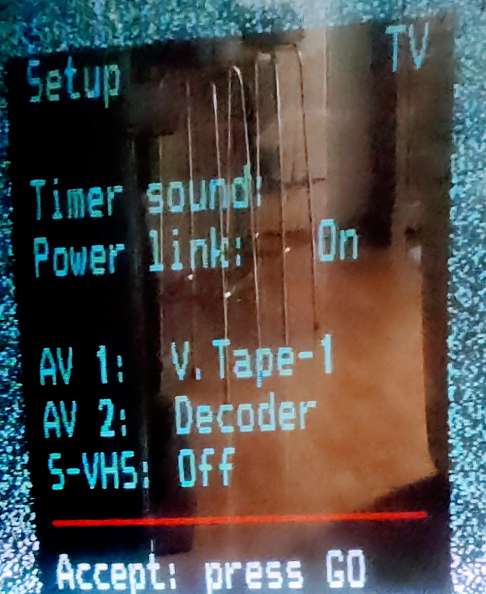 31 July 2022 at 06:05 #36422
31 July 2022 at 06:05 #36422I think you have an older version of the TV that was actually introduced when the default remote was a Beolink1000 (without a screen). I am guessing a bit here but give this a go:
Firstly I think that you need to add TURN and STORE to the LIST function of the Beo4 remote (using the ADD function of the remote menu I describe earlier).
Then turn the TV on by pressing TV.
Press GO (the cue TUNE appears on the screen).
Use the number pad to key in 0 7 5 (or any random frequency)
Use the Beo4’s LIST button to select TURN, and then press GO several times until ‘dec on’ is shown on the tune screen of the TV.
Use the LIST button to select STORE, and press GO.
Press the number 1 – to store the TV preset as 1.
Use the LIST button to select STORE and press GO again.
31 July 2022 at 06:46 #36423I just PM:ed you ??
1 August 2022 at 03:21 #36424I’ve replied! Once we have the solution we’ll post it here so that others can benefit.
In the meantime (as put in my PM) I think your MX7000 is the older Type 33xx which is designed for the Beolink 1000 remote. It should be possible to do what I explained with the Mk1 AV button Beo4, but we are also slightly hampered by the lack of a user guide for the early MX7000 – the ones available on Beoworld are for the later Type 78xx and 87xx versions designed for Beo4 operation.
A similar problem with the decoder setting was discussed here: https://archivedforum.beoworld.org/forums/p/25201/338352.aspx#338352
On the Beolink 1000, the key sequence SHIFT PICTURE or SHIFT SOUND is the same as pressing TURN on the Beo4 remote. TURN can be added to the LIST function but is only then available after pressing V.TAPE or V.MEM. (Cover the end of the remote if you don’t want V.TAPE or V.MEM to be transmitted to the TV)
1 August 2022 at 03:36 #36425I’ve replied! Once we have the solution we’ll post it here so that others can benefit. In the meantime (as put in my PM) I think your MX7000 is the older Type 33xx which is designed for the Beolink 1000 remote. It should be possible to do what I explained with the Mk1 AV button Beo4, but we are also hampered by the lack of a user guide for the early MX7000 – the ones available on Beoworld are for the later Type 78xx and 87xx versions designed for Beo4 operation.
Do you mean Service manual or just user guide/manual? because I have a square MX7000 manual here that says its for either the Beolink 1000 or Beolink 5000 and has a part number of 3501413 (0936)
Would that help you?
1 August 2022 at 03:42 #36426Would that help you?
A copy of the Tuning page would be very useful thanks, especially if it explains how to turn Dec Off to Dec On. I assume that it says to use the TURN button?? I just realised that the early BL1000s (pre-LIGHT button) had a stand alone TURN button so there was no need to use SHIFT PICTURE or SHIFT SOUND.
1 August 2022 at 04:17 #36427It’s solved now! ?? Thanks to all who helped and especially Guy.
You can see my TVs info in the attached photo below. So the remote that came with the TV is the MK1 version (the middle button on the second row is AV).
The manual for Beo4 can be found here: http://www.iconic-av.co.uk/manuals/beo4_mark1_av.pdfI used the ADD function on page 10 to add TURN.
STORE was not available there so I added V. SETUP (which holds STORE within that menu).TURN is only shown in list under V. TAPE and since the Decoder on/off is under TV I had to cover the end of the remote when I pressed V. TAPE to use TURN (via the LIST-button). After this I went into V. SETUP to use STORE.
Hope this clears it up for anyone else wanting to use VTAPE 2 with a single press on the TV button an MK1 Beo4 remote.
This is my MX7000:
 1 August 2022 at 04:25 #36428
1 August 2022 at 04:25 #36428Great news – I am still a bit confused about the TV’s SW version (your screenshots didn’t seem right for a Beo4 model) but good news that you got it working!!
1 August 2022 at 04:29 #36429Yeah. Couldn’t have done it without you! 🙂 Thanks again!
- AuthorPosts
- You must be logged in to reply to this topic.